Settings reference
This page documents settings for the Web Widget (Classic) using the window.zESettings object. The window.zESettings object is loaded only when the widget boots. If you need to update the settings at run-time, please use the updateSettings API.
Each setting may be available in one or more objects. For example, the title setting is available for the chat, talk, contactForm and helpCenter objects, and can be set independently in each.
The following example shows the offset property of the webWidget parent object:
<script type="text/javascript">window.zESettings = {webWidget: {offset: { horizontal: '100px', vertical: '150px' }}};</script>
The following example shows the departments setting of the chat child object:
<script type="text/javascript">window.zESettings = {webWidget: {chat: {departments: {enabled: ['finance', 'hr', 'sales']}}}};</script>
Available settings:
- analytics
- attachments
- authenticate
- avatar
- badge
- chatButton
- chatLabel
- chatLabelOffline
- chatLabelOnline
- cookies
- color
- concierge
- connectOnPageLoad
- contactButton
- contactFormLabel
- departments
- errorReporting
- fields
- filter
- hideWhenOffline
- label
- labelVisible
- menuOptions
- messageButton
- navigation
- nickname
- notifications
- offset
- originalArticleButton
- position
- prechatForm
- profileCard
- offlineForm
- searchPlaceholder
- selectTicketForm
- subject
- suppress
- talkLabel
- ticketForms
- title
- zIndex
analytics
Disables widget user events being sent to Google Analytics when set to "false".
By default, if the Web Widget (Classic) detects Google Analytics on your website, the widget will send events for actions the user takes in the widget.
We now support Google Analytics 4. Google will no longer support Universal Analytics from July 1, 2023.
For information on supported widget events in Google Analytics, see Setting up and using Google Analytics for the Web Widget (Classic)
Availability
Usage
<script type="text/javascript">window.zESettings = {analytics: false};</script>
attachments
Disables attaching files to tickets submitted through the widget.
Availability
Example
<script type="text/javascript">window.zESettings = {webWidget: {contactForm: {attachments: false}}};</script>
Related Settings
authenticate
Gives the user access to restricted Help Center content and authenticated Chat.
Availability
Usage
Chat
To use this setting, you must configure the Web Widget settings in the chat admin interface, and then create a JWT token based on a shared secret generated by the configuration. For details, see Setting up the Web Widget for authenticated chat.
To authenticate with Chat, provide a function to zESettings.webWidget.authenticate.chat.jwtFn as shown below.
<script type="text/javascript">window.zESettings = {webWidget: {authenticate: {chat: {jwtFn: function(callback) {// Fetch your jwt token and then call our supplied callback below.callback('YOUR_JWT_TOKEN');}}}}};</script>
An invalid type passed to the jwtFn key and/or the use of an invalid or expired JWT token will fail authentication and generate an error.
Note that the jwtFn can also be provided during a live session via the updateSettings and reauthenticate APIs.
Help Center
To use this setting, you must configure the Web Widget (Classic) settings in the admin interface, and then create a JWT token based on a shared secret generated by the configuration. For details, see Setting up the Web Widget (Classic) to show restricted content.
To authenticate with Help Center, provide a function to zESettings.webWidget.authenticate.jwtFn as seen below. Your function must accept a callback function as an argument, fetch your JWT from your server, and call the supplied callback with the new JWT value.
Note: zESettings.webWidget.authenticate.jwt is now deprecated.
<script type="text/javascript">window.zESettings = {webWidget: {authenticate: {jwtFn: function(callback) {// Fetch your jwt token and then call our supplied callback below.callback('YOUR_JWT_TOKEN');}}}};</script>
You can use the helpCenter:reauthenticate command to trigger user authentication after widget page load. This is particularly useful in a single page application (SPA).
<script type="text/javascript">zE(function() {zE('webWidget', 'helpCenter:reauthenticate');});</script>
When the user has logged out or you wish to terminate the authenticated session call the following:
<script type="text/javascript">zE(function() {zE('webWidget', 'logout');});</script>
avatar
Customizes the avatar bot name and profile picture.
Availability
Example
<script type="text/javascript">window.zESettings = {webWidget: {answerBot: {avatar: {url: 'https://zendesk.com/bot.png',name: {'*': 'Zendesk Bot'}}}}};</script>
badge
The badge setting customizes the Chat standalone badge. It has the following properties:
| Property | Type | Description |
|---|---|---|
| label | object | Sets the label of the Chat badge |
| image | string | Sets the image of the Chat badge |
| layout | string | Sets the layout of the Chat badge |
Availability
badge.label
Sets the label of the Chat standalone badge. Will only show if the label is allowed in the layout.
You can use different strings for different locales or use one string for all locales by using an asterisk (*) for the locale. You can also use the asterisk to specify a fallback string in case the browser isn't set to a listed locale.
Example
<script type="text/javascript">window.zESettings = {webWidget: {launcher: {badge: {label: {'*': 'Chat with us',fr: 'Discute avec nous'}}}}};</script>
badge.image
Sets the image of the Chat standalone badge. Will only show if the image is allowed in the layout.
Example
<script type="text/javascript">window.zESettings = {webWidget: {launcher: {badge: {image: 'https://example.com/img/avatar.jpg'}}}};</script>
badge.layout
Sets the layout of the Chat standalone badge. Valid values are 'image_right', 'image_left', 'image_only' and 'text_only'. If an invalid value is used it will default to 'image_right'.
Example
<script type="text/javascript">window.zESettings = {webWidget: {launcher: {badge: {layout: 'image_only'}}}};</script>
All together
<script type="text/javascript">window.zESettings = {webWidget: {launcher: {badge: {label: {'*': 'Chat with us',fr: 'Discute avec nous'},image: 'https://example.com/img/avatar.jpg',layout: 'image_left'}}}};</script>
chatButton
Replaces the default string on the button in the Help Center form that opens the Chat interface.
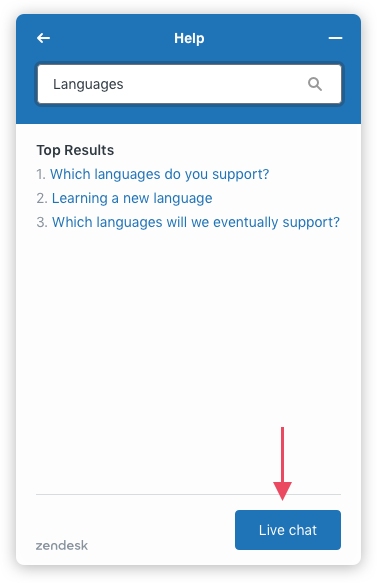
You can use different strings for different locales or use one string for all locales by using an asterisk (*) for the locale. You can also use the asterisk to specify a fallback string in case the browser isn't set to a listed locale.
The string can't exceed 25 characters.
Availability
Example
<script type="text/javascript">window.zESettings = {webWidget: {helpCenter: {chatButton: {fr: 'Discute avec nous','*': 'Chat with us'}}}};</script>
Related settings
chatLabel
Replaces the default string on the launcher button when Chat is enabled and Help Center is not.

You can use different strings for different locales or use one string for all locales by using an asterisk (*) for the locale. You can also use the asterisk to specify a fallback string in case the browser isn't set to a listed locale.
Availability
Example
<script type="text/javascript">window.zESettings = {webWidget: {launcher: {chatLabel: {'*': 'Chat now'}}}};</script>
Related settings
chatLabelOffline
Replaces the default string that informs the user that chat is unavailable when contactOptions is enabled.
You can use different strings for different locales or use one string for all locales by using an asterisk (*) for the locale. You can also use the asterisk to specify a fallback string in case the browser isn't set to a listed locale.
Availability
Example
<script type="text/javascript">window.zESettings = {webWidget: {contactOptions: {enabled: true,chatLabelOnline: { '*': 'Live Chat' },chatLabelOffline: { '*': 'Chat is unavailable' }}}};</script>
Related settings
chatLabelOnline
Replaces the default string of the link that lets a user start a chat when contactOptions is enabled.
You can use different strings for different locales or use one string for all locales by using an asterisk (*) for the locale. You can also use the asterisk to specify a fallback string in case the browser isn't set to a listed locale.
Availability
Example
<script type="text/javascript">window.zESettings = {webWidget: {contactOptions: {enabled: true,chatLabelOnline: { '*': 'Live Chat' }}}};</script>
Related settings
cookies
Controls permission for the widget to use cookies and browser local storage. Please note that the following features will be impacted while permission is denied:
- Chat will be unavailable
- Help Center authentication will be unavailable
- Pathfinder data will not be collected
Availability
By default, cookie permission is enabled. The following example shows you how to disable it when the widget first loads:
<script type="text/javascript">window.zESettings = {cookies: false};</script>
You can toggle cookie permissions dynamically in response to a user action by calling the updateSettings API:
<div id="cookie-permissions-banner">Would you like to enable cookies for a better site experience?<button id="allow-cookies">Yes please</button></div><script>var allowCookies = document.getElementById('allow-cookies');allowCookies.addEventListener('click', function() {zE('webWidget', 'updateSettings', {cookies: true});});</script>
color
Sets a color theme for the Web Widget.
Availability
Usage
The color property consists of an object, itself with different properties to fully customize several of the widget's elements using color HEX codes as their value.
The theme property may be used as a base, determining the overall color scheme of the widget:
<script type="text/javascript">window.zESettings = {webWidget: {color: { theme: '#78a300' }}};</script>
You can define a number of additional options to target specific elements:
<script type="text/javascript">window.zESettings = {webWidget: {color: {theme: '#FF69B4',launcher: '#CC3A83', // This will also update the badgelauncherText: '#E589B7',button: '#8A0648',resultLists: '#691840',header: '#203D9D',articleLinks: '#FF4500'}}};</script>
None of these elements are mandatory, and elements that are not defined will be based on either the theme color or the color defined in the settings page, in that order of priority.
For accessibility, the Web Widget enforces a minimum contrast ratio between colors to ensure the widget meets a minimum 'AA' accessibility rating as specified by the Web Content Accessibility Guidelines (WCAG).
Set a custom combination of launcher and launcherText colors to control both the widget's launcher button's background and foreground.
Examples of elements customized using color properties:

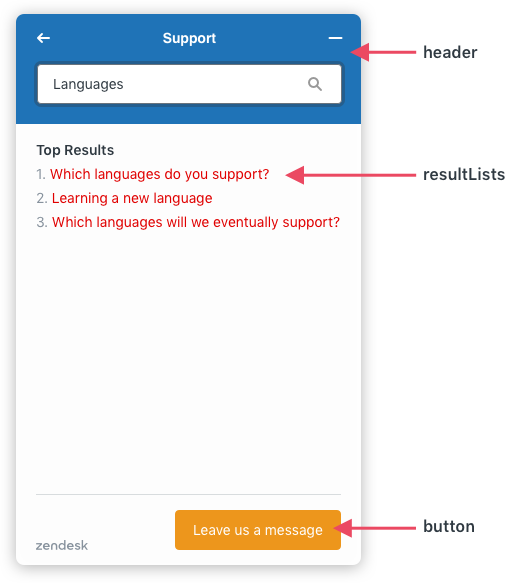
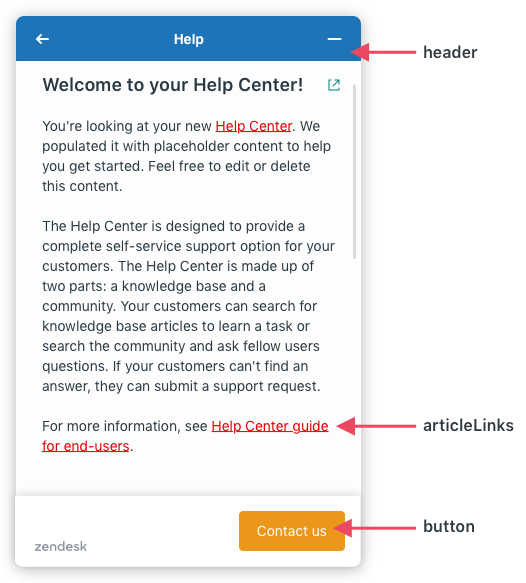
Related settings
concierge
Set the chat concierge’s avatar, name, and title.
Availability
- chat with the integrated Chat experience enabled
Example
<script type="text/javascript">window.zESettings = {webWidget: {chat: {concierge: {avatarPath: 'https://example.com/img/avatar.jpg',name: 'Jane Doe',title: { '*': 'Live support' }}}}};</script>
connectOnPageLoad
Controls when the widget connects to the Chat backend. When set to the default true, it connects on page load before the widget loads. When set to false, it connects when the user interacts with the widget, which helps improve the widget load time and performance.
Warning: This setting disables certain features including pro-active chat, some analytics, and affects the usage of some APIs. To learn more, see Optimising Chat and Web Widget (Classic) performance.
Availability
Example
<script type="text/javascript">window.zESettings = {webWidget: {chat: {connectOnPageLoad: false}}};</script>
contactButton
Replaces the default string on the button that opens the contact options component, which lets the user choose between starting a chat or submitting a ticket.
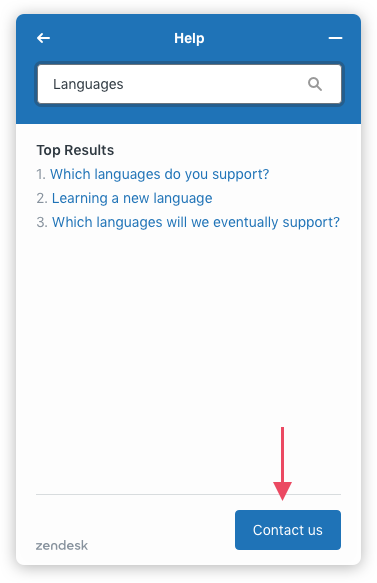
You can use different strings for different locales or use one string for all locales by using an asterisk (*) for the locale. You can also use the asterisk to specify a fallback string in case the browser isn't set to a listed locale.
Availability
Example
<script type="text/javascript">window.zESettings = {webWidget: {contactOptions: {enabled: true,contactButton: { '*': 'Get in touch' }}}};</script>
Related settings
contactFormLabel
Replaces the default string of the link that lets the user submit a ticket when contactOptions is enabled.
You can use different strings for different locales or use one string for all locales by using an asterisk (*) for the locale. You can also use the asterisk to specify a fallback string in case the browser isn't set to a listed locale.
Availability
Example
<script type="text/javascript">window.zESettings = {webWidget: {contactOptions: {enabled: true,contactFormLabel: { '*': 'Leave us a message' }}}};</script>
Related settings
departments
The departments setting has the following properties:
| Property | Type | Description |
|---|---|---|
| enabled | array | Displays the specified departments in the pre-chat form |
| select | string | Sets the visitor’s default department for the current session |
The properties can be used singly or in any combination.
Availability
- chat with the integrated Chat experience enabled
departments.enabled
Displays only the specified departments in the pre-chat form. All other departments are hidden regardless of their status.
Department names are matched in a case-insensitive manner.
If the department names or ids passed in are invalid, the department dropdown menu will not show those options. If an empty array is passed, the dropdown won't appear.
Example
<script type="text/javascript">window.zESettings = {webWidget: {chat: {departments: {enabled: ['finance', 'hr', 'sales']}}}};</script>
departments.select
Sets the visitor’s default department for the current session.
Chat requests and offline messages will be routed to this department unless the visitor selects another department in the pre-chat form.
Department names are matched in a case-insensitive manner.
If the department names or id is invalid or null the department will be cleared.
Note: If the visitor has already started chatting, changes to the default department will not affect the department of the started chat. The changes to the default department will also not take effect until a page change or refresh. The department of the started chat will persist and be taken as the default department until a page change or refresh, even when the visitor has explicitly ended the chat.
Example
<script type="text/javascript">window.zESettings = {webWidget: {chat: {departments: {select: 'hr'}}}};</script>
All together
<script type="text/javascript">window.zESettings = {webWidget: {chat: {departments: {enabled: ['finance', 'hr', 'sales'],select: 'hr'}}}};</script>
errorReporting
The Web Widget sends any errors that occur to a reporting service used by Zendesk to help diagnose and address issues. This error reporting can be disabled setting errorReporting to false.
Availability
Usage
<script type="text/javascript">window.zESettings = {errorReporting: true};</script>
fields
Pre-populates the value of one or more text fields in the contact form.
Note: The API doesn't support pre-populating drop-down fields. However, you can set default values for custom drop-down fields in the Support admin interface (Manage > Ticket Fields).
Availability
Usage
For a default system field, specify the field name as the field id. Example:
fields: [{ id: 'description', prefill: { '*': 'My text' } }];
For a custom field, specify the custom field's id as the id. For instructions on getting the id, see List Ticket Fields in the Zendesk API docs. Example:
fields: [{ id: 2142225, prefill: { '*': 'My text' } }];
You can use different strings for different locales or use one string for all locales by using an asterisk (*) for the locale. You can also use the asterisk to specify a fallback string in case the browser isn't set to a listed locale.
Example
<script type="text/javascript">zESettings = {webWidget: {contactForm: {fields: [{ id: 'description', prefill: { '*': 'My field text' } },{ id: 2142225, prefill: { '*': 'My custom field text' } }]}}};</script>
Related settings
filter
Limits Help Center search results to a specified category, section, or label. The filter property consists of an object with a category, section, or label_names property.
Availability
Example
<script type="text/javascript">window.zESettings = {webWidget: {helpCenter: {filter: {section: '200154474'}}}};</script>
For more examples, see Limiting search results in the Zendesk Support Help Center.
Related settings
hideWhenOffline
Hides chat offline form when the account status is offline.
Availability
Example
<script type="text/javascript">window.zESettings = {webWidget: {chat: {hideWhenOffline: true}}};</script>
label
Replaces the default string on the launcher button.

You can use different strings for different locales or use one string for all locales by using an asterisk (*) for the locale. You can also use the asterisk to specify a fallback string in case the browser isn't set to a listed locale.
Availability
Example
<script type="text/javascript">window.zESettings = {webWidget: {launcher: {label: {'en-US': 'Need help?',fr: "Besoin d'aide?"}}}};</script>
Related settings
labelVisible
To avoid cluttering the display, the launcher label is not shown on mobile devices by default. You can change this behavior using labelVisible under the mobile section of the launcher settings.
Example
<script type="text/javascript">window.zESettings = {webWidget: {launcher: {mobile: {labelVisible: true}}}};</script>
Related settings
menuOptions
Hides the email transcript option in the chat menu when emailTranscript is set to false.
Availability
Example
<script type="text/javascript">window.zESettings = {webWidget: {chat: {menuOptions: {emailTranscript: false}}}};</script>
messageButton
Replaces the default string on the button in the Help Center form that opens the contact form.
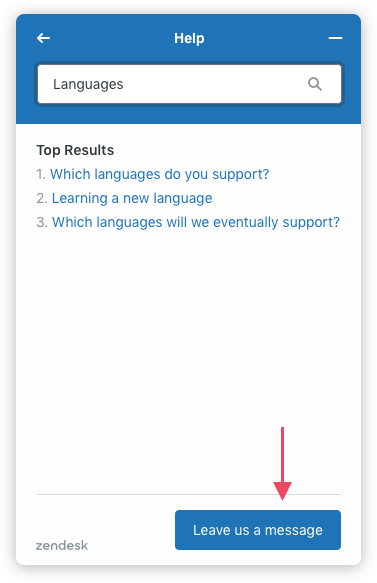
You can use different strings for different locales or use one string for all locales by using an asterisk (*) for the locale. You can also use the asterisk to specify a fallback string in case the browser isn't set to a listed locale.
The string can't exceed 25 characters.
Availability
Example
<script type="text/javascript">window.zESettings = {webWidget: {helpCenter: {messageButton: {'*': 'Contact us now.'}}}};</script>
Related settings
navigation
The navigation setting has the following properties:
| Property | Type | Description |
|---|---|---|
| popoutButton | bool | Allows the popout button to be removed from the navigation bar in chat. |
Availability
Example
<script type="text/javascript">window.zESettings = {webWidget: {navigation: {popoutButton: {enabled: false}}}};</script>
nickname
An admin can choose to set up more than one configuration for how Talk behaves in the Web Widget (Classic). Each configuration can customize call routing and display options. The nickname property tells the widget which of the available configurations to use on the current page.
The value of the nickname property must match exactly the nickname of the Talk configuration you want to use, including any spaces and capitalization.
The nickname is publicly visible to anyone who looks at the page source code, so create the nickname accordingly.
Availability
Example
<script type="text/javascript">window.zESettings = {webWidget: {talk: {nickname: 'Sales Support'}}};</script>
notifications
Determines if notifications should show on mobile.
Availability
- chat with the integrated Chat experience enabled
Example
<script type="text/javascript">window.zESettings = {webWidget: {chat: {notifications: {mobile: {disable: true}}}}};</script>
offset
Moves the widget vertically and horizontally.
Availability
Usage
The offset property consists of an object with horizontal and vertical properties with '##px' string values.
<script type="text/javascript">window.zESettings = {webWidget: {offset: {horizontal: '100px',vertical: '150px'}}};</script>
To specify an offset for mobile devices, add a mobile property to the offset object, and specify horizontal and vertical values. Example:
<script type="text/javascript">window.zESettings = {webWidget: {offset: {horizontal: '100px',vertical: '150px',mobile: {horizontal: '230px',vertical: '100px'}}}};</script>
Related settings
originalArticleButton
Hides the "View Original Article" button.
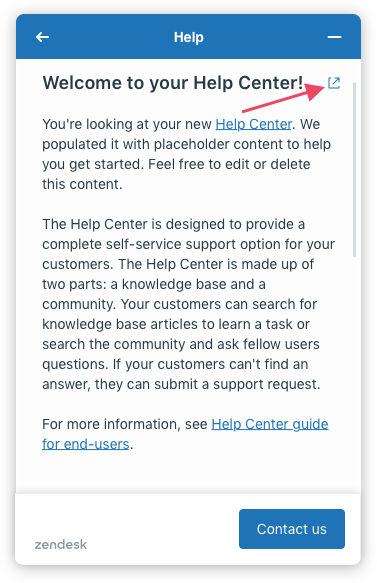
Availability
Example
<script type="text/javascript">window.zESettings = {webWidget: {helpCenter: {originalArticleButton: false}}};</script>
Related settings
offlineForm
Set the offline form greeting message.
You can use different strings for different locales or use one string for all locales by using an asterisk (*) for the locale. You can also use the asterisk to specify a fallback string in case the browser isn't set to a listed locale.
Availability
- chat with the integrated Chat experience enabled
Example
<script type="text/javascript">window.zESettings = {webWidget: {chat: {offlineForm: {greeting: {'*': "We aren't online right now, please leave a message",fr: "Nous ne sommes pas en ligne pour le moment, s'il vous plaît laissez un message"}}}}};</script>
prechatForm
Set the prechat form greeting message or the department label.
You can use different strings for different locales or use one string for all locales by using an asterisk (*) for the locale. You can also use the asterisk to specify a fallback string in case the browser isn't set to a listed locale.
Availability
- chat with the integrated Chat experience enabled
Example
<script type="text/javascript">window.zESettings = {webWidget: {chat: {prechatForm: {greeting: {'*': 'Please fill out the form below to chat with us',fr: "S'il vous plaît remplir le formulaire ci-dessous pour discuter avec nous"},departmentLabel: {'*': 'Select a department',fr: "S'il vous plaît remplir le formulaire ci-dessous pour discuter avec nous"}}}}};</script>
profileCard
Sets values related to the agent profile card during a chat session. The setting can only be updated during a chat session using the updateSettings API.
The profileCard setting has the following properties:
| Property | Type | Description |
|---|---|---|
| avatar | boolean | Whether to show the agent's avatar |
| title | boolean | Whether to show the agent's title |
| rating | boolean | Whether to show the agent's rating |
Availability
- chat with the integrated Chat experience enabled
Example
<script type="text/javascript">window.zESettings = {webWidget: {chat: {profileCard: {avatar: true,rating: false,title: true}}}};</script>
position
Positions the widget on the left side of the page instead of the right side, and on the upper side instead of the lower side.
Availability
Usage
The position property consists of an object with horizontal and vertical properties. The possible value for horizontal is 'left' (the default is right). The possible value for vertical is 'top' (the default is bottom).
<script type="text/javascript">window.zESettings = {webWidget: {position: { horizontal: 'left', vertical: 'top' }}};</script>
Related settings
searchPlaceholder
Replaces the placeholder text displayed in the Help Center search box that says "How can we help?"
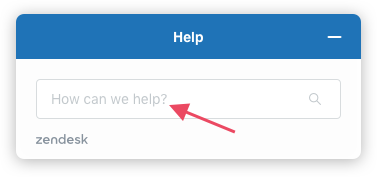
Availability
Example
<script type="text/javascript">window.zESettings = {webWidget: {helpCenter: {searchPlaceholder: {'*': 'Search our Help Center',fr: "Cherchez dans le centre d'aide"}}}};</script>
Related settings
selectTicketForm
Replaces the text in the contact form that prompts the end user to select a ticket form when more than one form is available. See ticketForms. The default text is "Please select your issue".
You can use different strings for different locales or use one string for all locales by using an asterisk (*) for the locale. You can also use the asterisk to specify a fallback string in case the browser isn't set to a listed locale.
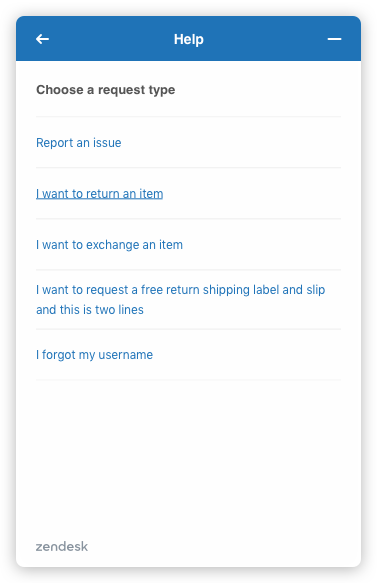
Availability
Example
<script type="text/javascript">window.zESettings = {webWidget: {contactForm: {selectTicketForm: {'*': 'Please choose:'}}}};</script>
Related settings
subject
Inserts a Subject field in the contact form. The form doesn't have one by default to enhance the user experience and conserve space in the widget.
Availability
Example
<script type="text/javascript">window.zESettings = {webWidget: {contactForm: {subject: true}}};</script>
Related settings
suppress
Suppresses the Help Center, Chat, Talk, Contact Form, or Answer Bot in the Web Widget.
Note: Zendesk has renamed our bot capabilities. Answer Bot is now AI agents.
Availability
Example
<script type="text/javascript">window.zESettings = {webWidget: {chat: {suppress: true},contactForm: {suppress: true},helpCenter: {suppress: true},talk: {suppress: true},answerBot: {suppress: true}}};</script>
talkLabel
Replaces the default string on the launcher button when Talk is enabled, and Chat and Help Center are disabled.

You can use different strings for different locales or use one string for all locales by using an asterisk (*) for the locale. You can also use the asterisk to specify a fallback string in case the browser isn't set to a listed locale. For a list of supported locales and associated codes, see here.
Availability
Example
<script type="text/javascript">window.zESettings = {webWidget: {launcher: {talkLabel: {'*': 'Hello!',fr: 'Bonjour!',de: 'Hallo!'}}}};</script>
Related settings
ticketForms
Specifies one or more ticket forms for the contact form.
Availability
Usage
Ticket forms are listed by id. For instructions on getting a ticket form id, see List Ticket Forms.
To display a specific ticket form, use the form id.
Example
<script type="text/javascript">window.zESettings = {webWidget: {contactForm: {ticketForms: [{ id: 426353 }]}}};</script>
To display multiple ticket forms, enter form ids as a comma-separated list.
Example
<script type="text/javascript">window.zESettings = {webWidget: {contactForm: {ticketForms: [{ id: 426353 }, { id: 234422 }, { id: 339494 }]}}};</script>
To clear any filtering you have applied, use the updateSettings API command and add an empty array “[]” to the ticketForms property.
Example
<script type="text/javascript">zE('webWidget', 'updateSettings', {webWidget: {contactForm: {ticketForms: []}}});</script>
To hide the title of one or more ticket forms, set the title property to false for each ticket form id.
Example
<script type="text/javascript">window.zESettings = {webWidget: {contactForm: {ticketForms: [{id: 426353,title: false}]}}};</script>
To hide the subject field for one or more ticket forms, set the subject property to false for the ticket form id.
Example
<script type="text/javascript">window.zESettings = {webWidget: {contactForm: {ticketForms: [{id: 426353,subject: false}]}}};</script>
You can change the text that prompts the end user with the selectTicketForm object. You can include the fields object to pre-populate one or more fields in one or more ticket forms.
Example
<script type="text/javascript">window.zESettings = {webWidget: {contactForm: {ticketForms: [{id: 426353,fields: [{id: 'description',prefill: {'*': 'My field text'}}]}]}}};</script>
To update the field descriptions in one or more ticket forms, add the hint property with the field description for each field associated to the ticket form id.
Example
<script type="text/javascript">window.zESettings = {webWidget: {contactForm: {ticketForms: [{id: 426353,fields: [{id: 'description',hint: {'*': 'My new hint text'}}]}]}}};</script>
To hide the field description for one or more ticket forms, set the hideHint property to true for the field associated to the ticket form id.
Example
<script type="text/javascript">window.zESettings = {webWidget: {contactForm: {ticketForms: [{id: 426353,fields: [{id: 'description',hideHint: true}]}]}}};</script>
Related settings
title
Replaces the default title string with a custom string.
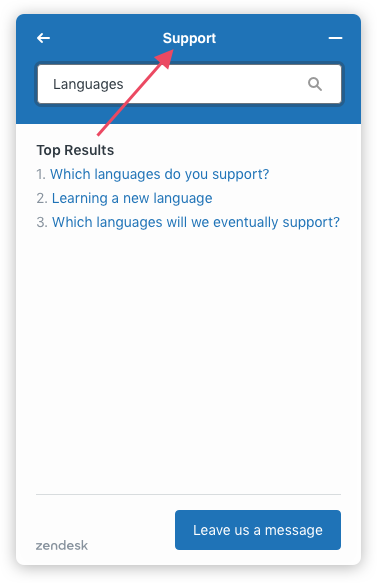
You can use different strings for different locales or use one string for all locales by using an asterisk (*) for the locale. You can also use the asterisk to specify a fallback string in case the browser isn't set to a listed locale.
Availability
- contactForm
- helpCenter
- chat with the integrated Chat experience enabled
- talk
- answerBot
Example
<script type="text/javascript">window.zESettings = {webWidget: {helpCenter: {title: {'en-US': 'Search for help',fr: "Recherche d'aide"}},contactForm: {title: {'*': 'Feedback'}},chat: {title: {'*': 'Chat with us!',pl: 'Czat na żywo'}},talk: {title: {'*': 'Talk with us!'}},answerBot: {title: {'*': 'Chat with us!'}}}};</script>
Related settings
zIndex
Specifies the stack order of the widget on the page.
Availability
Usage
When two elements overlap, the z-index values of the elements determine which one covers the other. An element with a greater z-index value covers an element with a smaller one.
<script type="text/javascript">window.zESettings = {webWidget: {zIndex: 999999}};</script>
Related settings
contactOnlyAfterQuery
Specifies whether to show the contact option on initial load or only after a query has been submitted.
Availability
Example
<script type="text/javascript">window.zESettings = {webWidget: {answerBot: {contactOnlyAfterQuery: true}}};</script>
search
Attaches contextual data when submitting a user query.
Availability
Example
<script type="text/javascript">window.zESettings = {webWidget: {answerBot: {search: {labels: ['I would like some help']}}}};</script>