Top bar
Top bar
The app appears as an icon on the right side of the top bar. Clicking the icon opens the app.
Example manifest
"location": {"sell": {"top_bar": "assets/iframe.html"}},
Actions
In addition to the objects available in all locations, the following additional actions and setters are available in this location:
- getResourcesByPhone
- iconSymbol (setter)
- navigateTo.lead
- navigateTo.contact
- navigateTo.deal
- popover
- preloadPane
- registerSmartlistHandler
getResourcesByPhone
Retrieves leads and contacts information using a phone number.
invoke
client.invoke('getResourcesByPhone', phoneNumber);
argument
phoneNumber- The phone number to search for a lead or contact.
returns
{"getResourcesByPhone": [{id: "12345",displayName: "Bruce Wayne",type: "contact"},{id: "54321",displayName: "Peter Parker",type: "lead"}]}
iconSymbol
Changes the SVG icon. See Top bar and nav bar icon for more information.
set
client.set('iconSymbol', symbolName);
argument
symbolNamethe value of aidattribute in a<symbol id="mySymbol">tag in your SVG file.
navigateTo.lead
Navigates to a given lead and returns its uri.
invoke
client.invoke('navigateTo.lead', leadId);
argument
leadId- id of the lead you want to navigate to. Can be either a string or number
returns
{"navigateTo.lead": "/leads/12345"}
navigateTo.contact
Navigates to a given contact and returns its uri.
invoke
client.invoke('navigateTo.contact', contactId);
argument
contactId- id of a contact you want to navigate to. Can be either a string or number
returns
{"navigateTo.contact": "/crm/contacts/23456"}
navigateTo.deal
Navigates to a given deal and returns its uri.
invoke
client.invoke('navigateTo.deal', dealId);
argument
dealId- id of a deal you want to navigate to. Can be either a string or number
returns
{"navigateTo.deal": "/sales/deals/34567"}
popover
You can use the popover API to show, hide, or resize top bar apps.
The action takes one argument, which could be:
- one of following strings:
show,hide,toggle - or an object with width and/or height property:
{width: 100, height: 100}
invoke
client.invoke('popover', 'show');
client.invoke('popover', {width: 400,height: 400});
preloadPane
By default, the pane view of a top bar app is only inserted into the DOM the first time the app is opened. Calling preloadPane causes the pane view to be inserted into the DOM in advance, but it won't be visible until the app is opened. This is useful in cases where you need to manipulate the DOM before the app is made visible or if you have an iframe that needs to be preloaded. When the app pane is created, the framework fires the pane.created event.
Note: You can only call preloadPane with the instances API from a location loaded earlier. In most cases however, performing background tasks directly from the background location is preferred to preloading the pane.
invoke
instanceClient.invoke('preloadPane');
registerSmartlistHandler
Registers a custom bulk action for one or more object types in a smart list. The bulk action toolbar displays the action under the Integrations dropdown. Clicking the action triggers a smartlistBatchAction event.
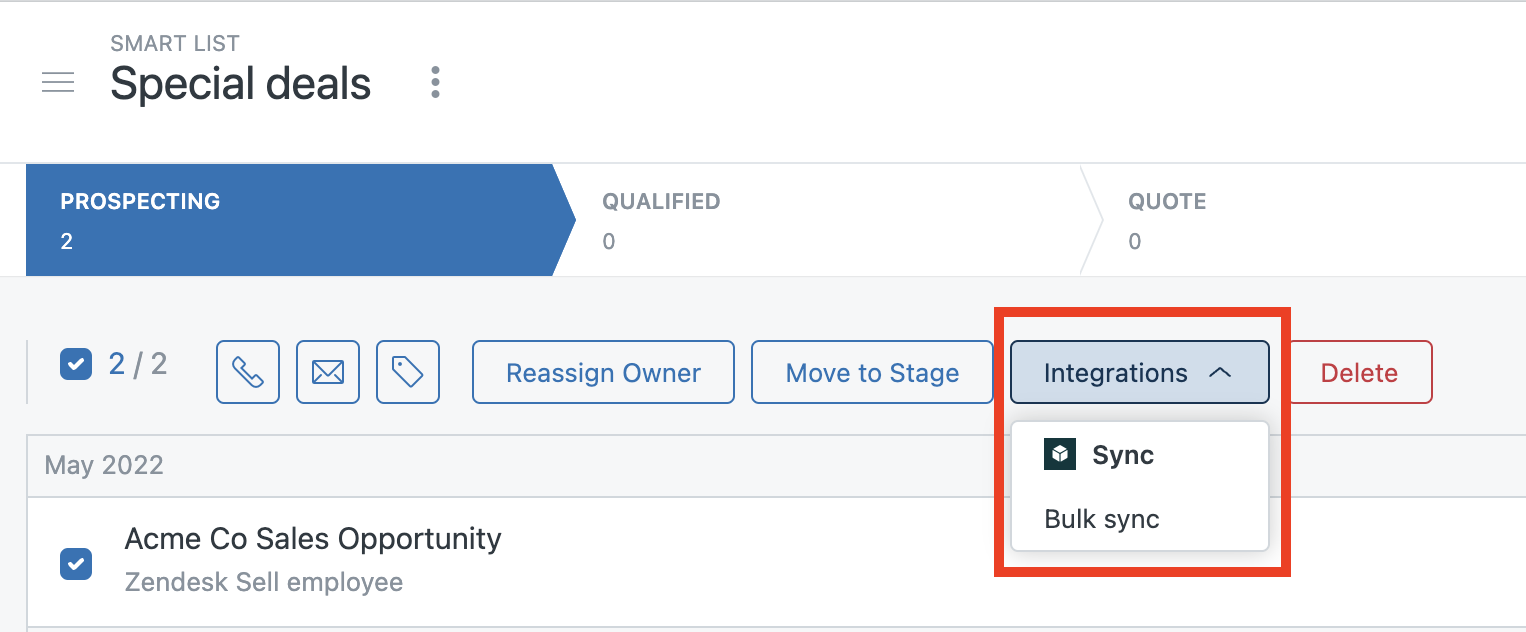
invoke
client.invoke("registerSmartlistHandler", {name: "Bulk sync",applicableTypes: ["Deal"],eventName: "your.custom.event.name.v2",});
argument
-
name- Action name displayed in the toolbar -
applicableTypes- Array of smart list object types. The action is only displayed for these types of smart lists. Allowed values are "Contact", "Deal", and "Lead". Defaults to["Contact", "Deal", "Lead"] -
eventName- smartlistBatchAction event triggered by clicking the action
Events
In addition to the core events, the following events are available to an app in the top bar:
By default, the pane view of a top bar app is only inserted into the DOM the first time the app is opened by the user. If you need to insert the pane into the DOM without making it visible, see the preloadPane.
Once the app pane is in the DOM, users can switch away and back to it.
pane.activated
Fires when the user returns to a top_bar app that's already been opened. It doesn't fire when the app is first displayed after loading. Consider using the app.registered event in that case.
client.on('pane.activated', function() {//handler code});
pane.deactivated
Fires when the user switches away from your app and the app is no longer visible.
client.on('pane.deactivated', function() {//handler code});
smartlistBatchAction
Fires when a user clicks a custom smart list action registered using the
registerSmartlistHandler action. The event name
is the action's eventName argument with a smartlistBatchAction. prefix.
Any event handler bound to the event receives the items array and entityType
string.
client.on("smartlistBatchAction.your.custom.event.name.v2",({ items, entityType }) => {console.log(items); // Array of selected smart list items// Example of contacts or leads array:// [// {// "email": "[email protected]",// "id": 1234567890,// "permissions": {// "delete": true,// "transfer": true,// "update": true// },// "phone_numbers": {// "mobile": "5555550001",// "phone": "5555550001"// },// "version": 1,// "website": "example.com"// },// {...}// ]//// Example of deals array:// [// {// "id": 1234567890,// "permissions": {// "delete": true,// "transfer": true,// "update": true// },// "version": 1// },// {...}// ]//console.log(entityType); // Object type affected by the smart list action// Must be one of "Contact", "Deal", or "Lead"});