Supported message types
Introduction
Zendesk Messaging SDK for iOS supports several message types to deliver a rich conversational experience. This section describes each type, how to enable/disable features, and best practices for implementation.
Text messages
Text messages, which allow users to send and receive plain text in conversations, are the default message type and are always enabled by default.
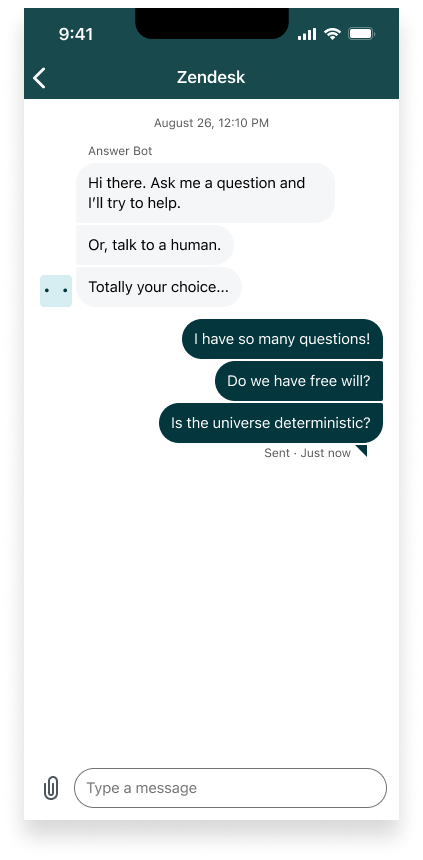
Image messages
Image messages let users send and receive images directly within conversations, providing a richer and more visual support experience. Supported formats include JPG, PNG, GIF, and others listed in the attachments section. Images are displayed inline in the conversation UI, and users can tap to preview them in full screen.
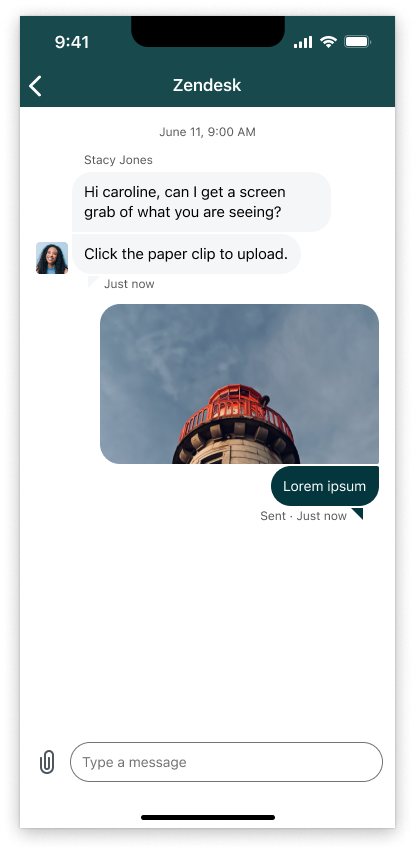
Attachments
Attachments allow users to send files from their device using the attachment button in the composer.
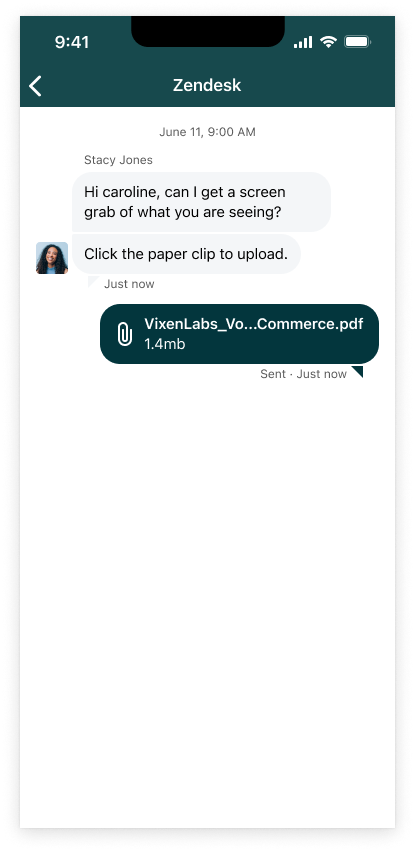
- Default: Always enabled.
Enabling or disabling the Attachment button
You can control whether the attachment button appears in the composer using Admin Center:
- In Admin Center, click Channels in the sidebar, then select Messaging and social > Messaging.
- Click your iOS channel.
- Click the Style tab and scroll to the bottom.
- Click the Allow customers to upload attachments option to enable it, or uncheck it to disable it.
- Click Save.
This setting will immediately affect the visibility of the attachment button for your users.
Supported file types
See supported file types for messaging attachments
File size
The maximum file size is 50MB. For additional restrictions, see Limitations.
Carousels
Carousels enable agents and bots to send rich, horizontally scrollable cards that include images, text, and actions. They are enabled by default when sent by an agent or bot. Users can only receive carousels, they cannot send them.
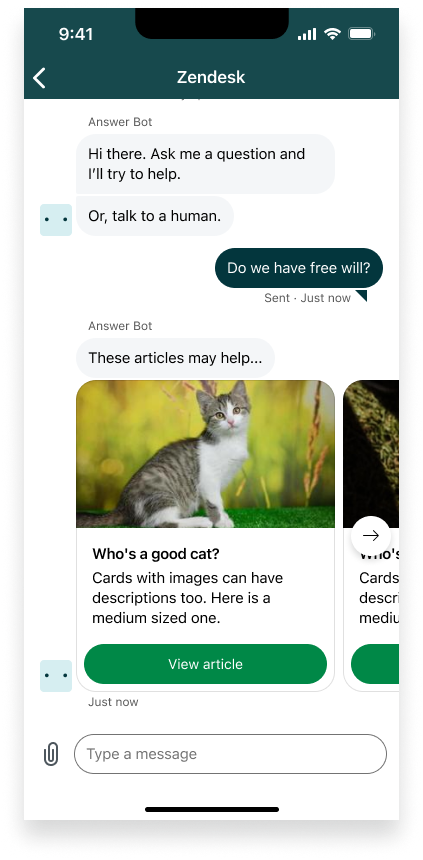
Forms
Forms let agents and bots gather structured information from users, such as feedback or contact details. They are enabled by default when sent by an agent or bot. Users can only respond to forms, they cannot initiate them.
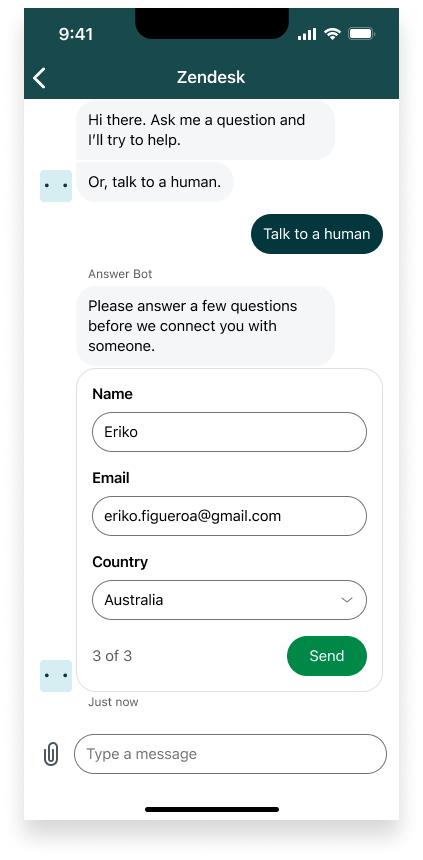
Quick replies
Quick replies are predefined response options provided by agents or bots to help users reply quickly and guide the conversation. These appear as tappable buttons in the conversation UI. They are enabled by default when sent by an agent or bot. Users can only select from the available quick replies, they cannot create their own.
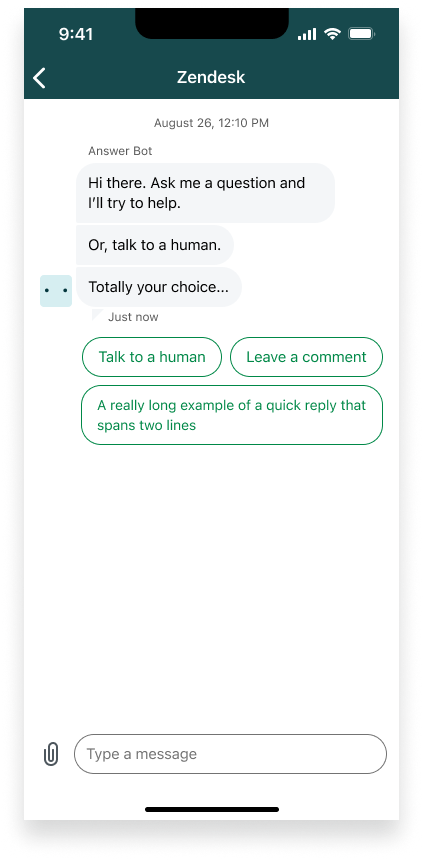
Typing indicator
The typing indicator shows users when an agent or bot is actively composing a message, appearing as animated dots in the conversation UI. It is enabled by default when an agent or bot is typing. The indicator is only displayed if the backend sends typing events. There is no API to customize or manually trigger it from the client side.
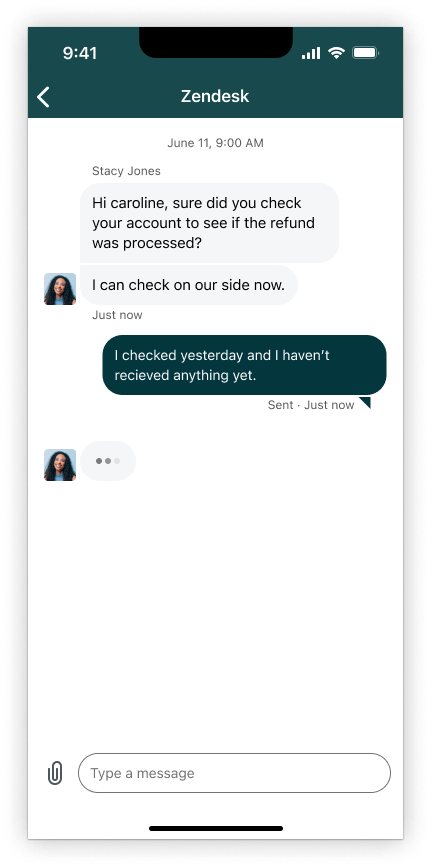
Action Buttons
Action buttons are interactive buttons that agents or bots can send as part of a message. These buttons allow users to act on information, such as opening a web link or sending a postback to the backend. Action buttons are commonly used in carousels, forms, and structured messages to guide user choices and streamline workflows.
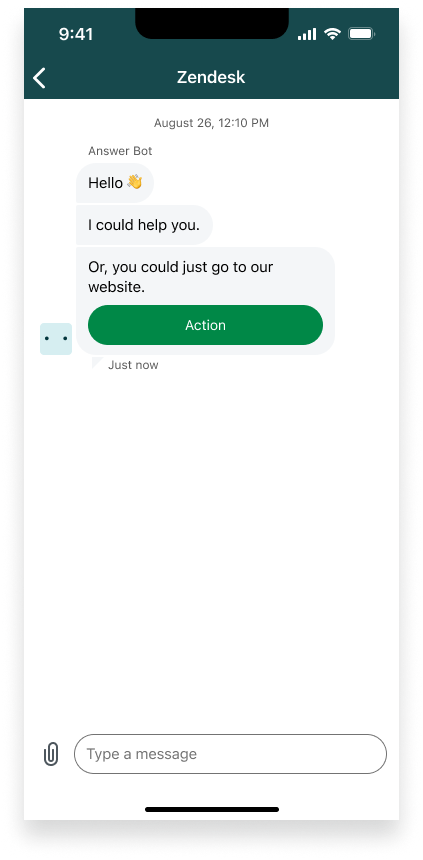
Best practices
- Test attachment uploads for file size and type restrictions.
- Educate users about supported file types and limits.
FAQ
Q: How do I enable or disable the attachment button for users?
A: In Admin Center, go to your iOS messaging channel and toggle the "Allow customers to upload attachments" option. See Enabling or disabling the Attachment button.
Q: What file types can users send as attachments?
A: Supported file types include images (JPG, PNG), PDFs, and other common formats.
Q: What is the maximum file size for attachments?
A: Both the SDK and backend enforce a maximum file size limit of 50MB. See the Limitations for details.
Q: Can users send carousels, forms, or quick replies?
A: No. Users can only receive carousels, forms, and quick replies sent by agents or bots. Users cannot initiate or create these message types.