Supported message types
Introduction
Zendesk Messaging SDK for Unity supports several message types to deliver a rich conversational experience. This section describes each type, how to enable or disable features, and best practices for implementation.
Text messages
Text messages, which allow users to send and receive plain text in conversations, are the default message type and are enabled by default.
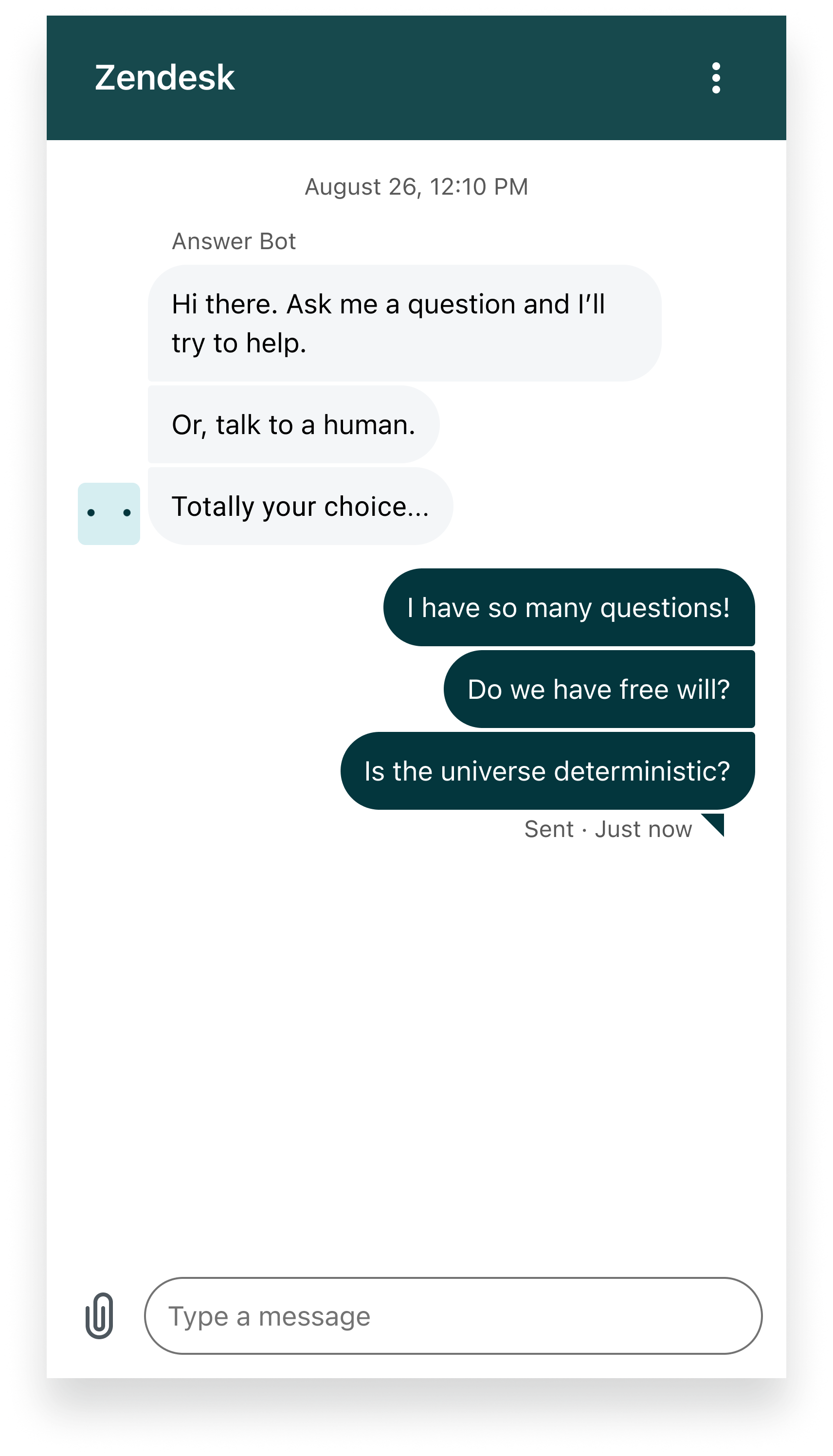
Image messages
Image messages let users send and receive images directly within conversations, providing a richer and more visual support experience. Supported formats include JPEG, JPG, and PNG. Images are displayed inline in the conversation UI, and users can tap to preview them in full screen.
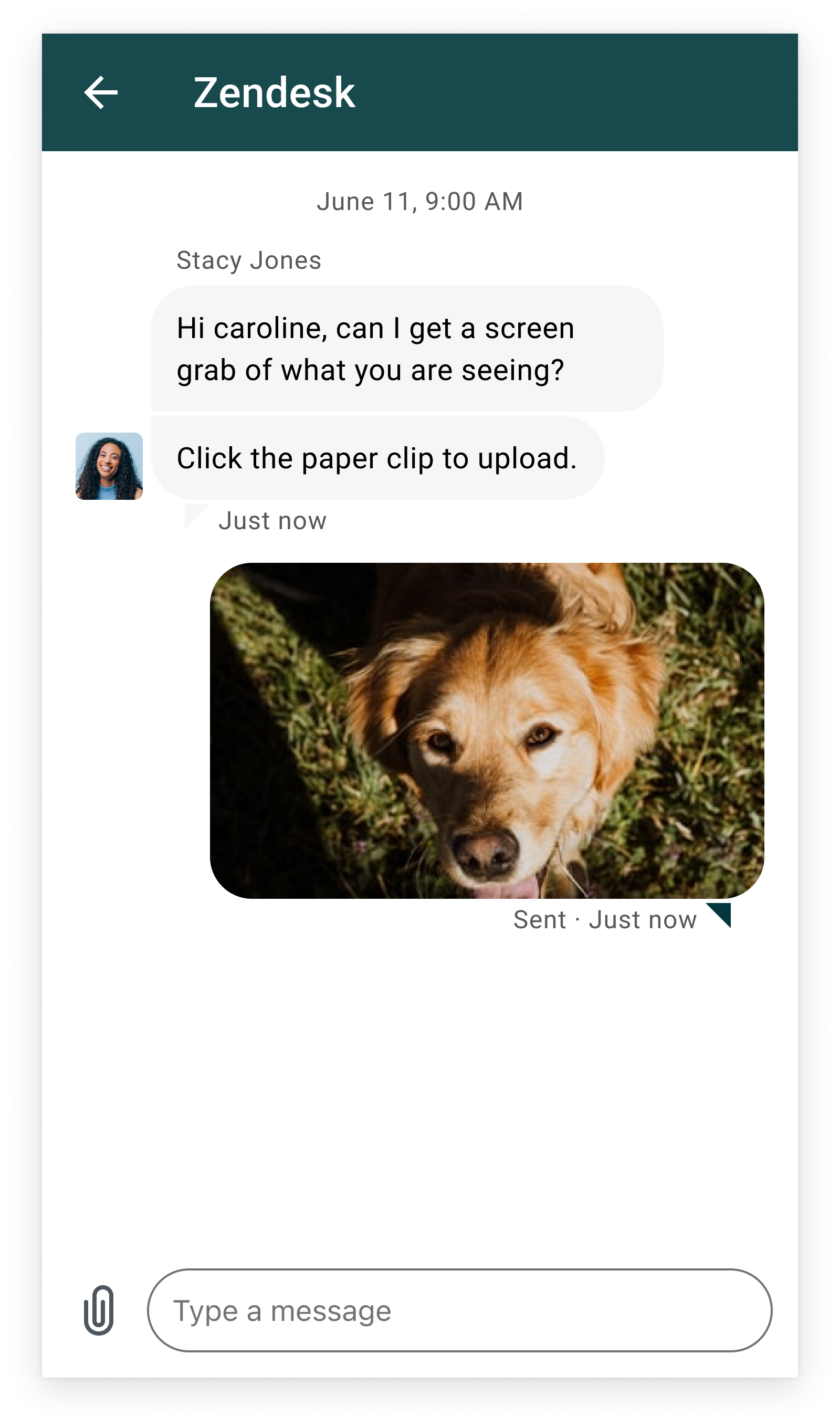
Attachments
Attachments is not supported in the Zendesk SDK for Unity. Support is limited to images only.
- Default: Enabled.
Enabling or disabling the Attachment button
You can control whether the attachment button appears in the composer using Admin Center:
- In Admin Center, click Channels in the sidebar, then select Messaging and social > Messaging.
- Click your Unity channel.
- Click the Style tab and scroll to the bottom.
- Click the Allow customers to upload attachments option to enable it, or uncheck it to disable it.
- Click Save.
This setting will immediately affect the visibility of the attachment button for your users.
Supported file types
Images only.
File size
The maximum file size is 50MB. For additional restrictions, see Limitations.
Carousels
Carousels enable agents and bots to send rich, horizontally scrollable cards that include images, text, and actions. They are enabled by default when sent by an agent or bot. Users can only receive carousels, they cannot send them.
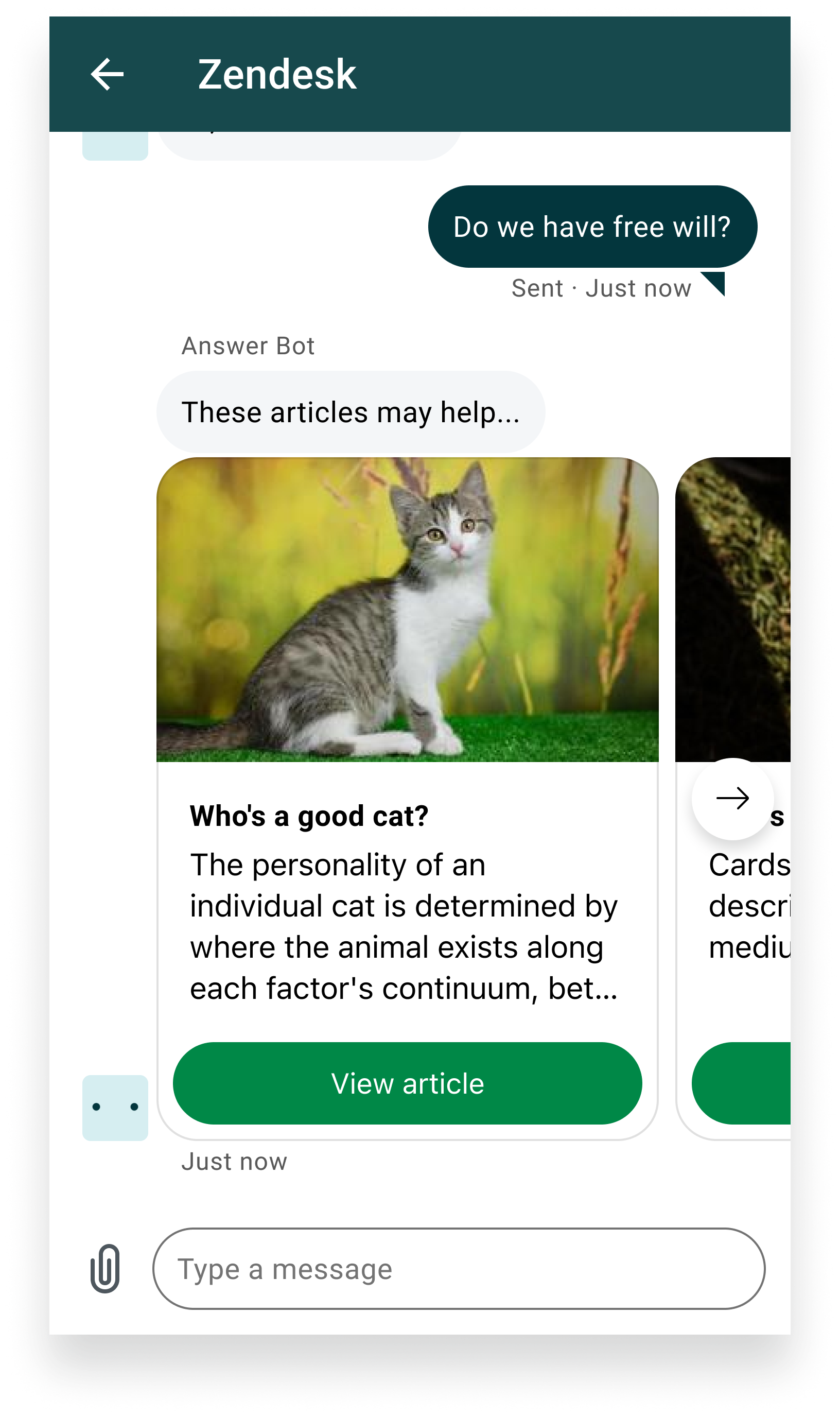
Forms
Forms let agents and bots gather structured information from users, such as feedback or contact details. They are enabled by default when sent by an agent or bot. Users can only respond to forms, they cannot initiate them.
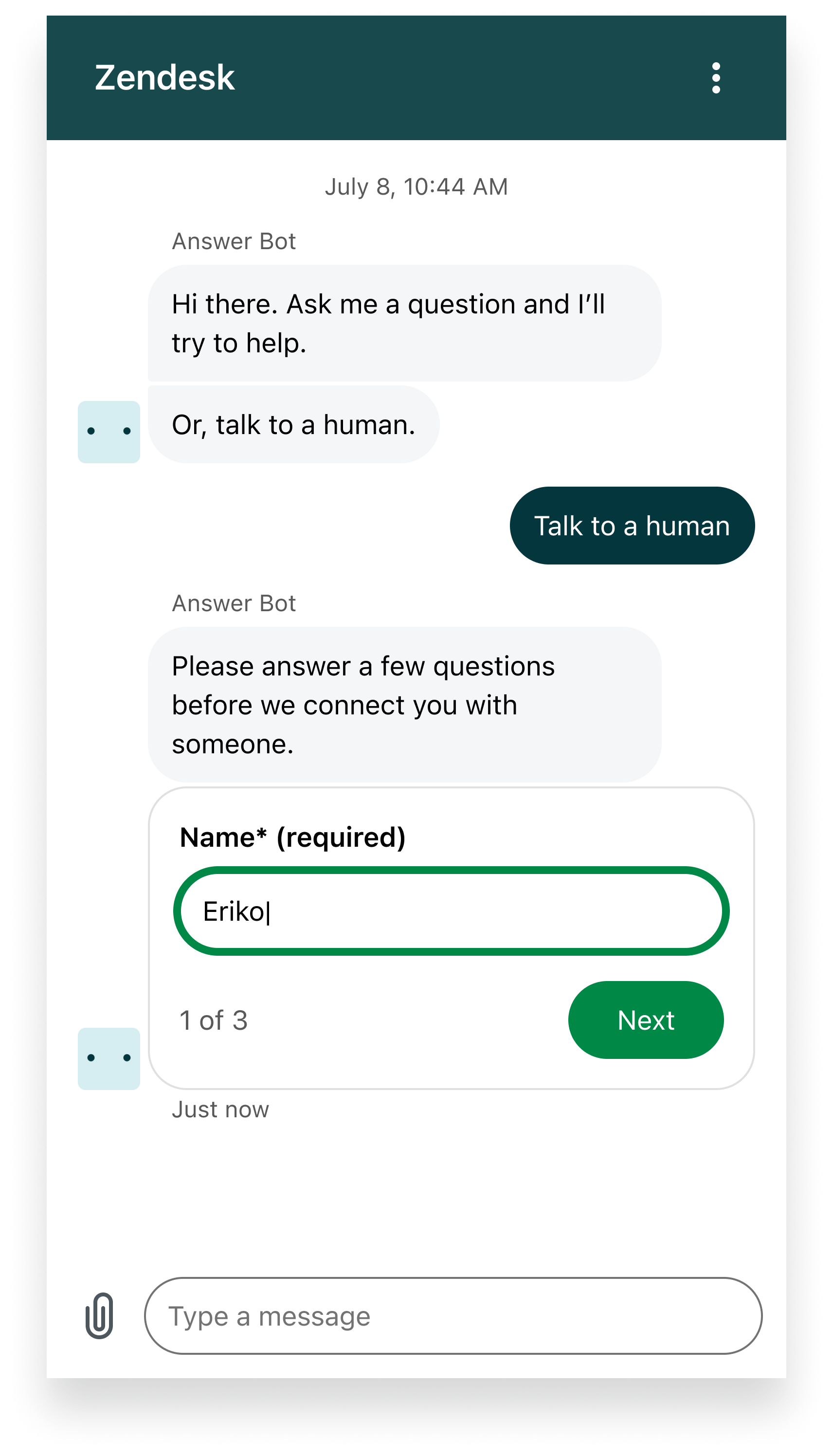
Quick replies
Quick replies are predefined response options provided by agents or bots to help users reply quickly and guide the conversation. These appear as tappable buttons in the conversation UI. They are enabled by default when sent by an agent or bot. Users can only select from the available quick replies, they cannot create their own.
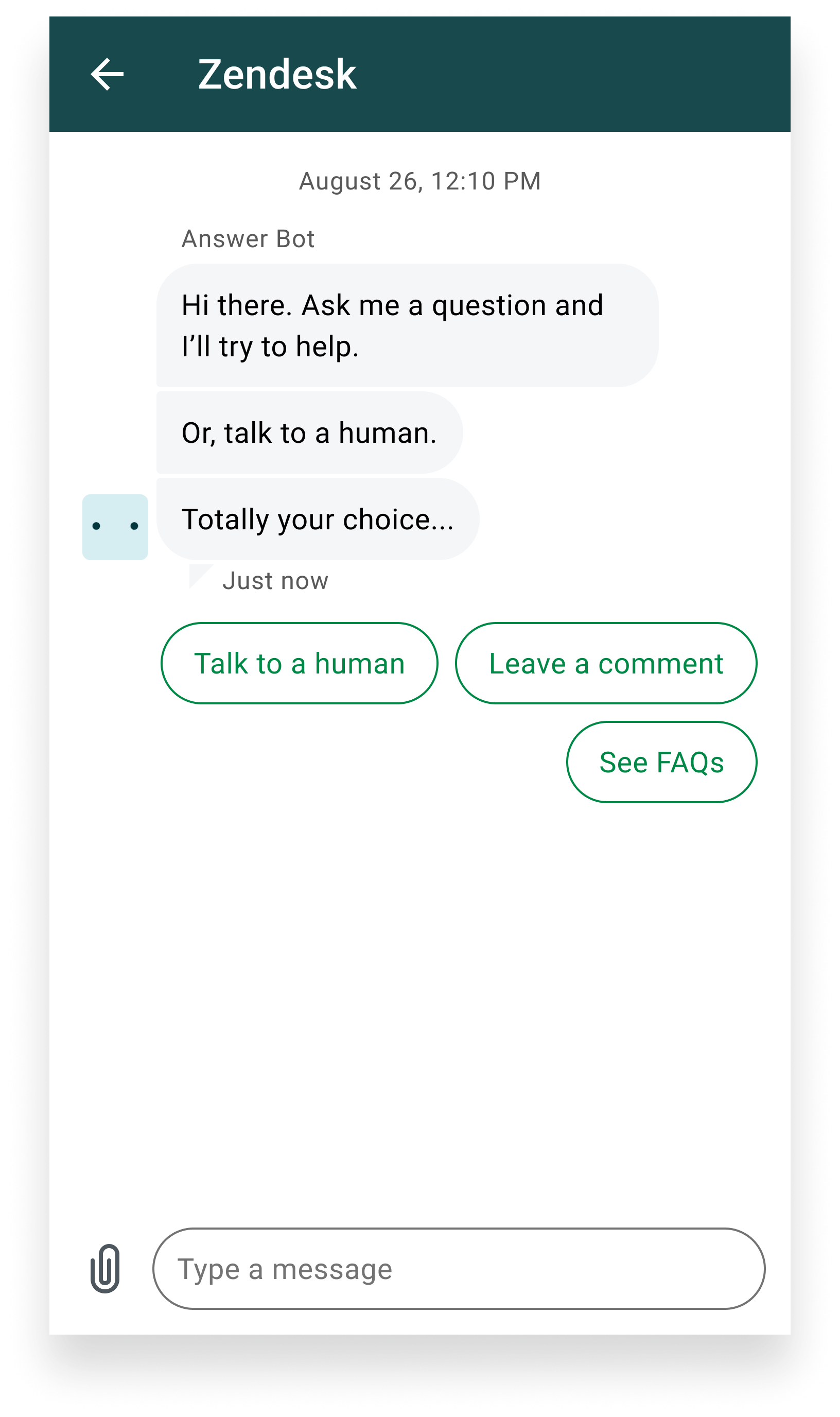
Typing indicator
The typing indicator is not supported in the Zendesk Messaging SDK for Unity.
Action Buttons
Action buttons are interactive buttons that agents or bots can send as part of a message. These buttons allow users to act on information, such as opening a web link or sending a postback to the backend. Action buttons are commonly used in carousels, forms, and structured messages to guide user choices and streamline workflows.
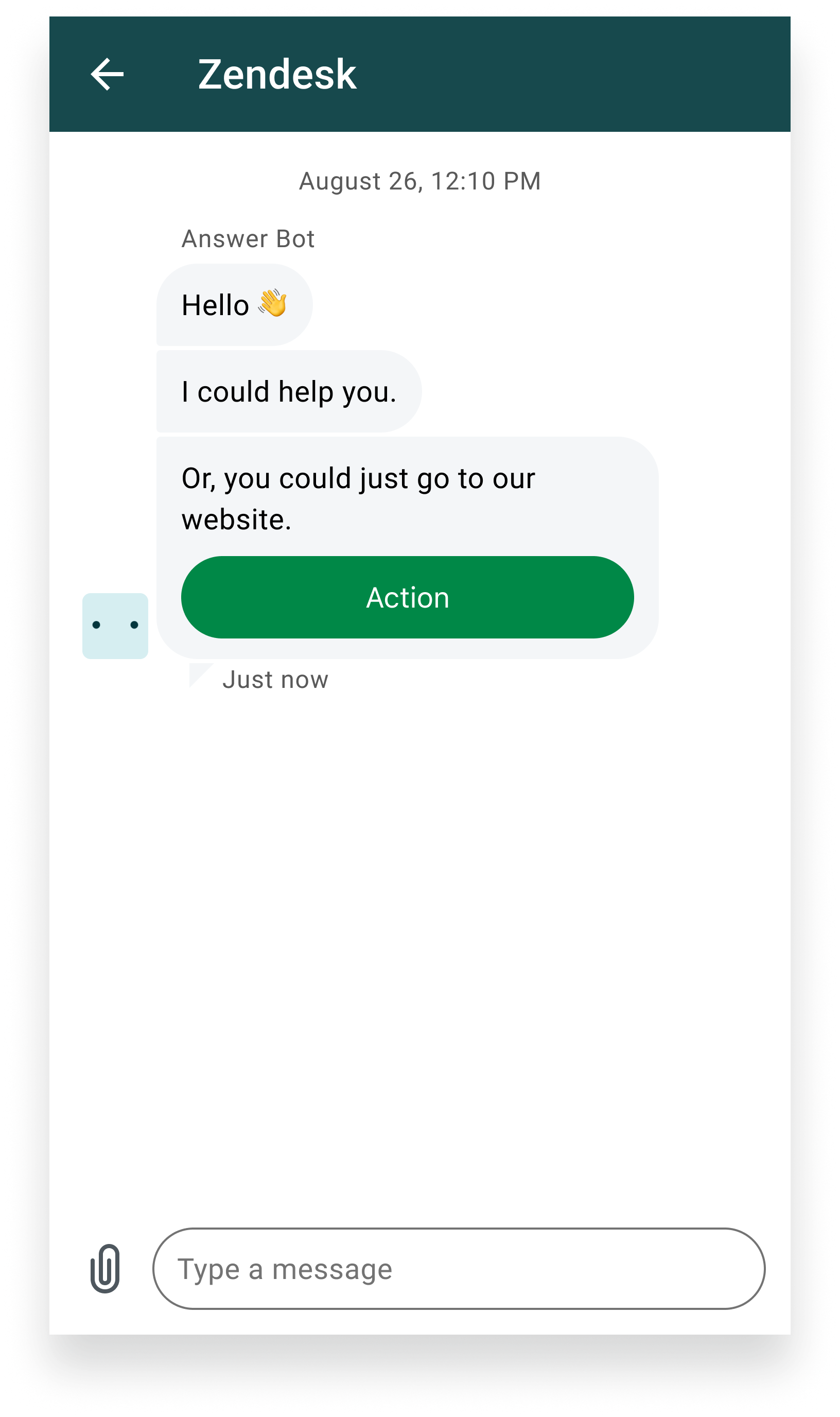
Best practices
- Test attachment uploads for file size and type restrictions.
- Educate users about supported file types and limits.
FAQ
Q: How to enable or disable the attachment button for users?
A: In Admin Center, go to your Unity messaging channel and toggle the "Allow customers to upload attachments" option. See Enabling or disabling the Attachment button.
Q: What file types can users send as attachments?
A: Supported file types: JPEG, JPG, PNG.
Q: What is the maximum file size for attachments?
A: Both the SDK and backend enforce a maximum file size limit of 50MB. See Limitations for details.
Q: Can users send carousels, forms, or quick replies?
A: No. Users can only receive carousels, forms, and quick replies sent by agents or bots. Users cannot initiate or create these message types.