Managing global OAuth clients and app associations
Managing global OAuth clients and app association
You can register a global OAuth client for your organization using the Marketplace developer portal. By registering, also known as claiming, your global OAuth client, you can associate it with one or more app listings.
To get started, sign in to the Marketplace developer portal and navigate to the Global OAuth section.
Claiming a global OAuth client
To register a global OAuth client for your organization:
-
Click Claim Global Auth at the top right of the page.
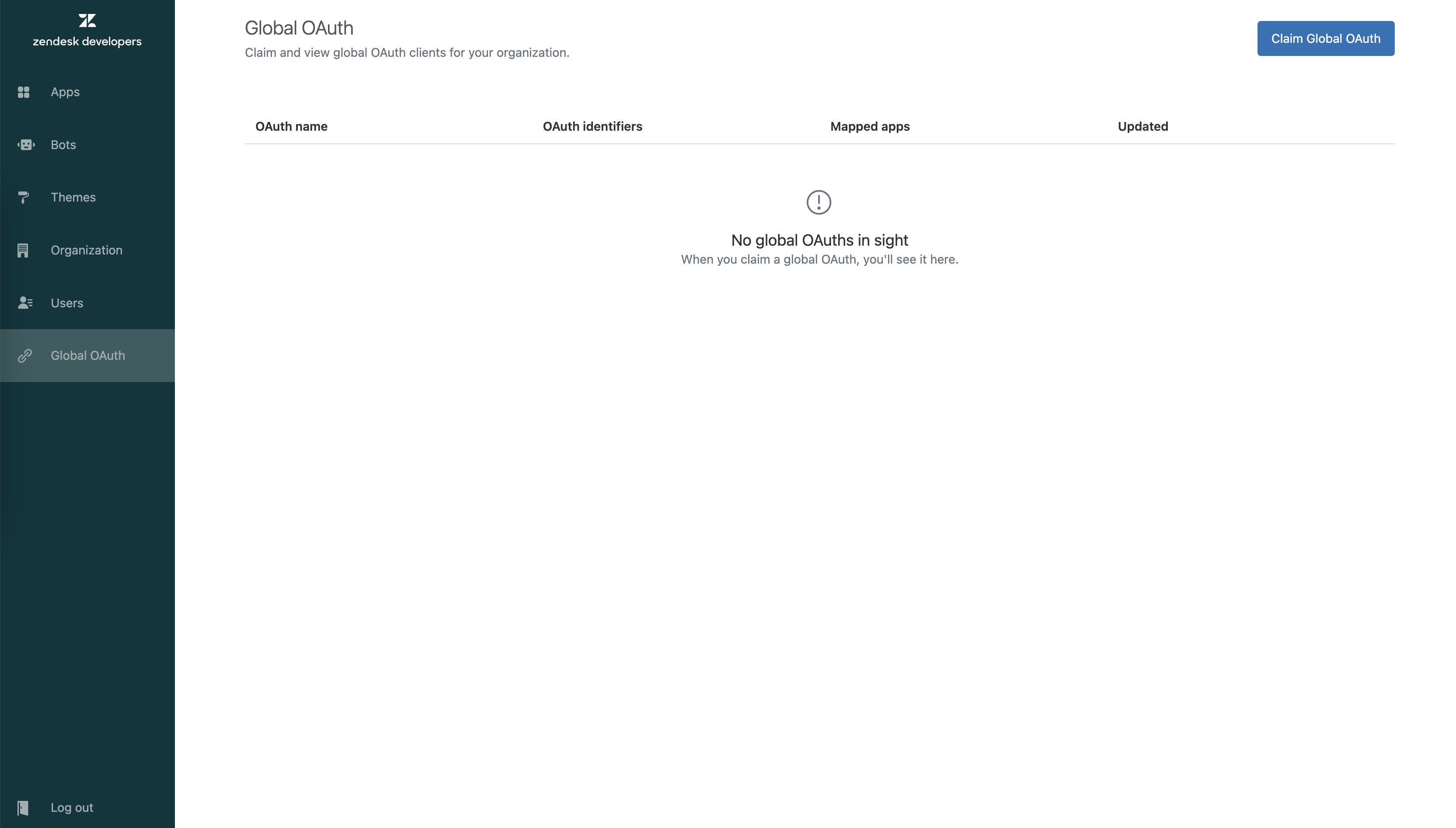
-
Enter:
- OAuth identifier: The
client_idfor your global OAuth client. - First 6 characters of clients secret: The first 6 characters of the client secret provided when you created the client.
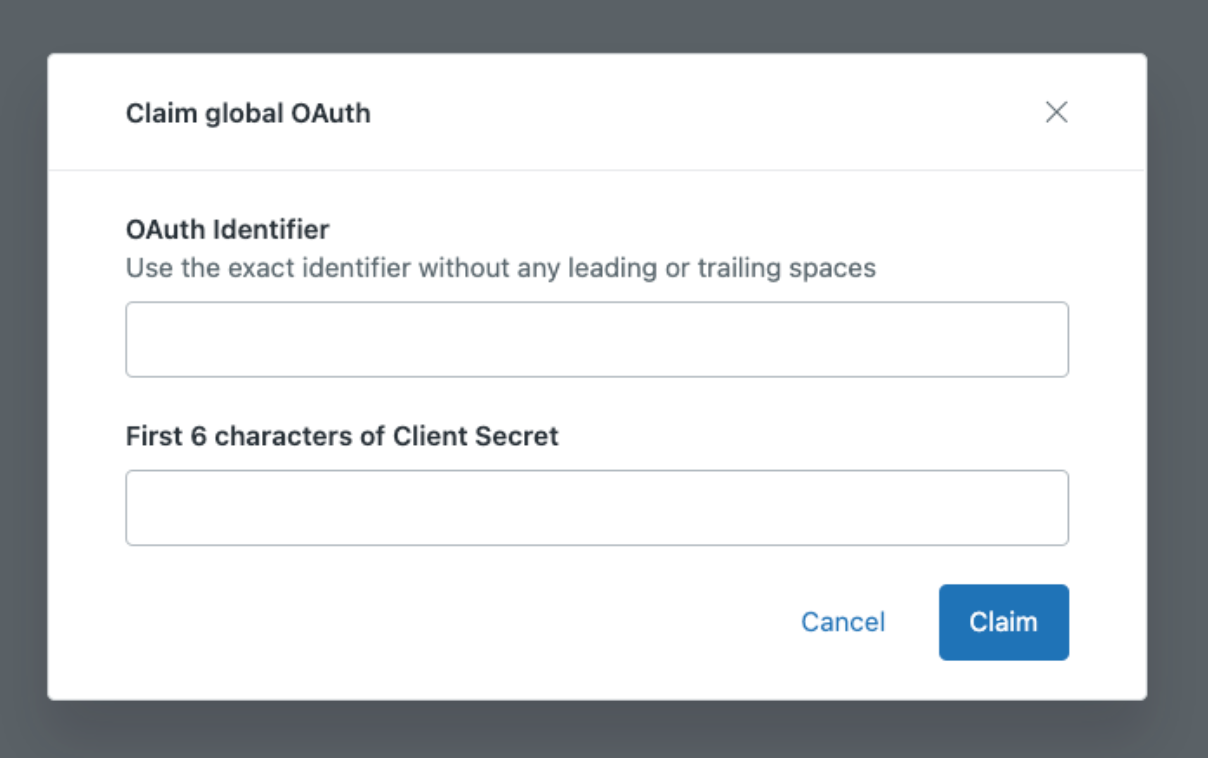
- OAuth identifier: The
-
Click Claim.
Once claimed, the client appears in your list of global Oauth clients. Repeat this process to claim all clients your organization manages.
Asociating global OAuth clients with apps
After claiming your global OAuth client, link them to your app listings:
-
Navigate to the Apps section.
-
Select Details on the app tile you wish to update.
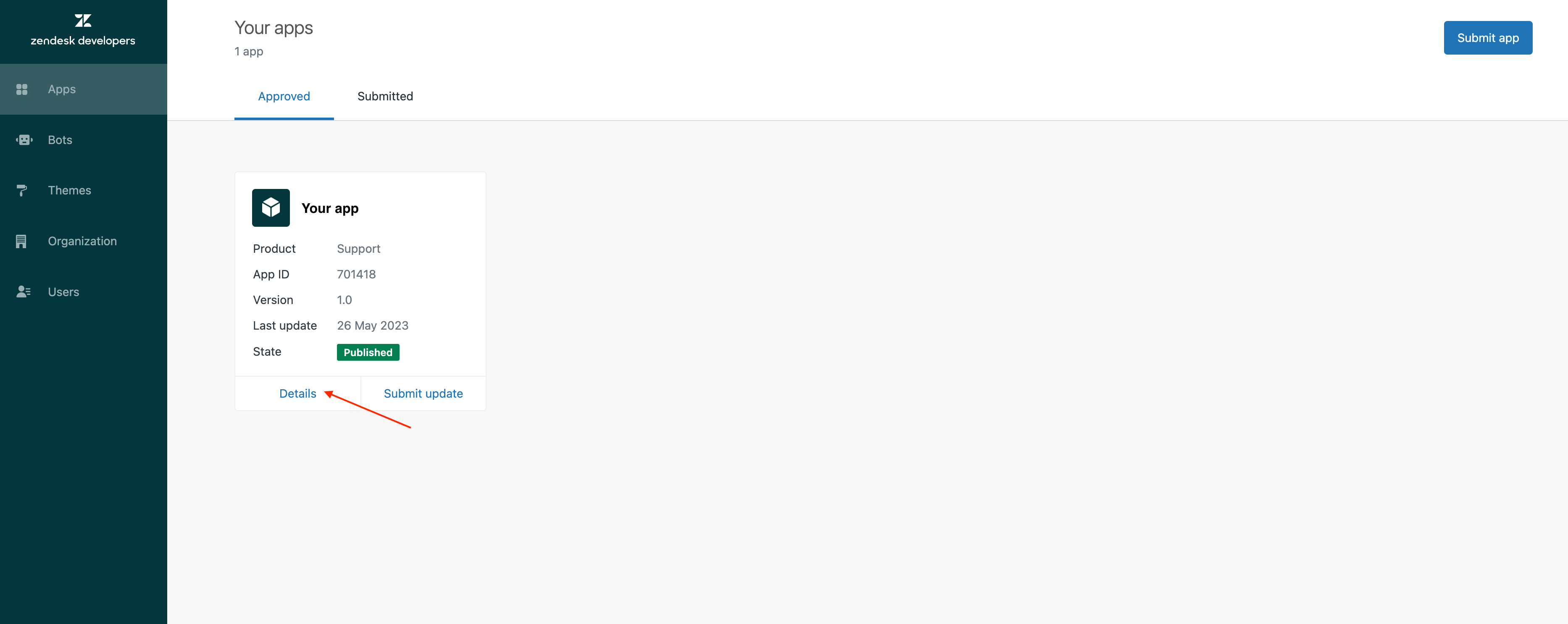
-
On the app details page, click the Global OAuth tab.
-
If your app uses global OAuth, answer “Yes” to the question: “Does this app use Global OAuth?”
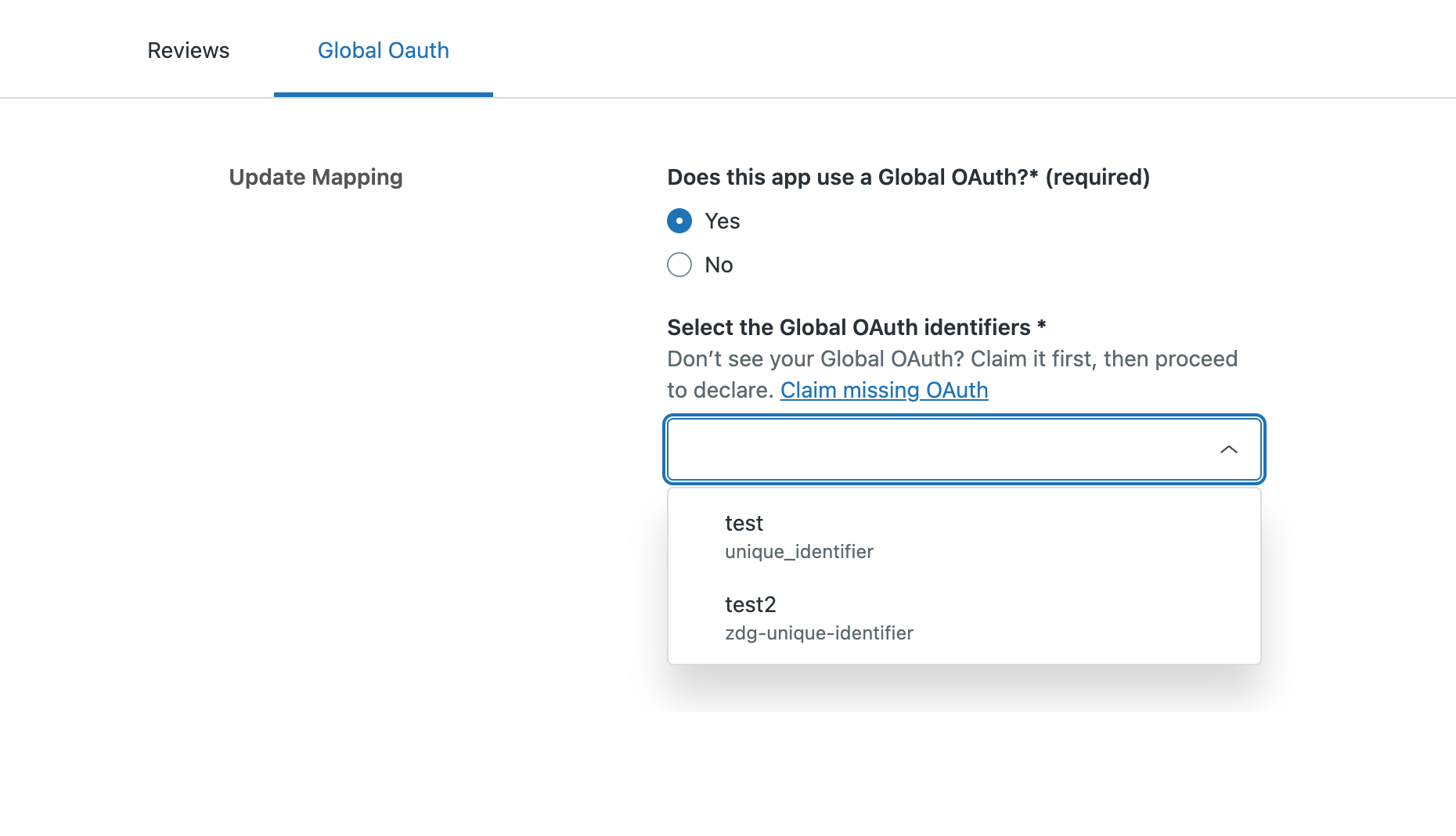
- Select the global OAuth client identifiers used by the app. You may select more than one.
NOTE: If you do not see your client in the list, make sure you have completed the claiming process above.
- Select the global OAuth client identifiers used by the app. You may select more than one.
-
If your app does not use global OAuth, answer "No" to the question: "Does this app use Global OAuth?"
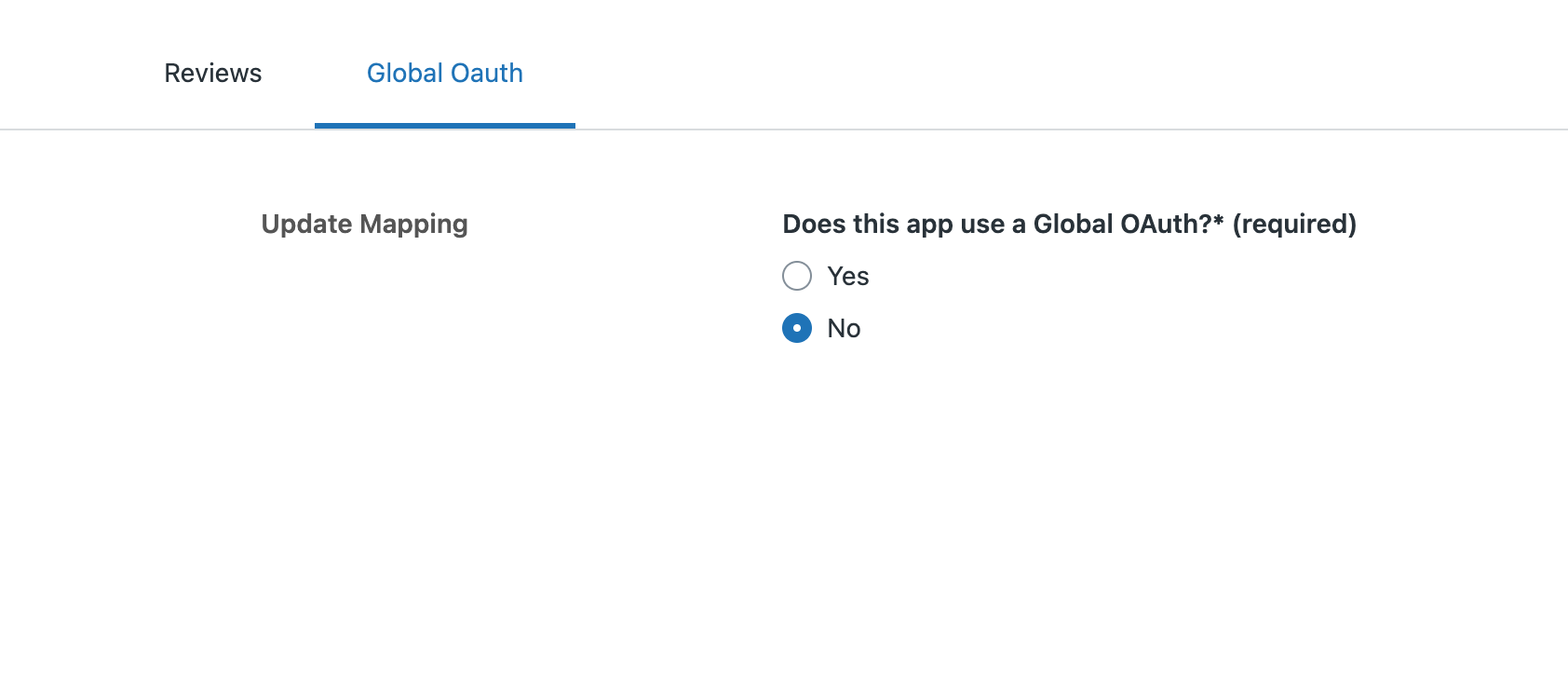
-
-
Click Update to save the changes.
Repeat these steps for any additional apps that use a global OAuth client.